
|
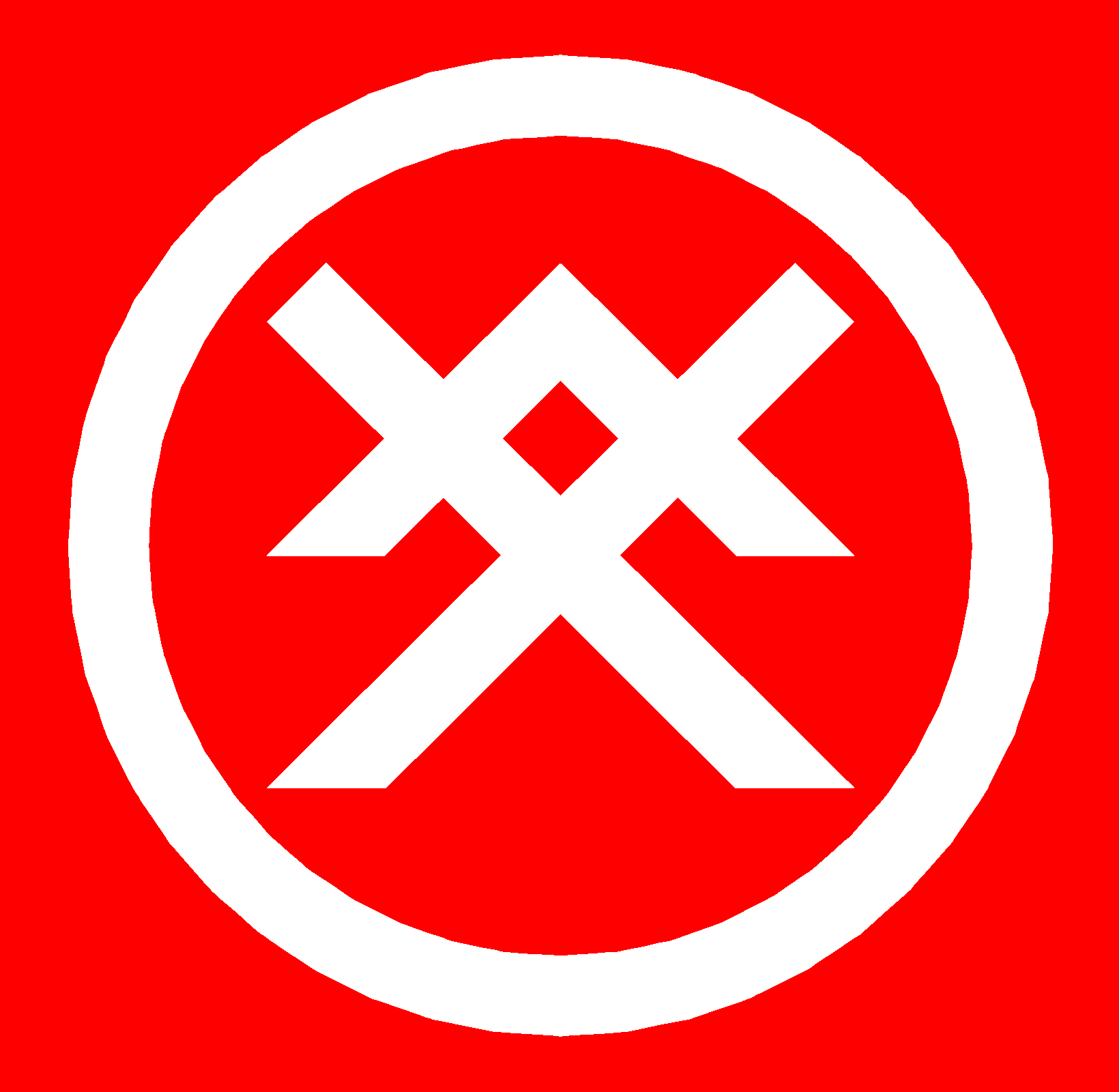
|
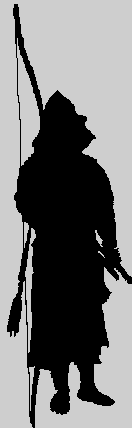
|
|---|
将軍
Get Japanese On Your Computer
将軍S H Ō G U N
Introduction
|
Since having first written this page back in 2005, the Declan Software web site has been thoroughly updated, and now serves as an excellent source for getting your computer to read and write Japanese using Microsofts free IME program ("global-Input Method Editor"). The site is a commercial one trying to sell you language learning software, but their version of this guide is more comprehensive and clearly shows you how to download, install and run the necessary free programs. Just in case there are any problems with the site I have not deleted my original text as set out below. In addition I have added two new links for use by Mac owners:
For Mac Users
Original TextHow To Set Up Your Browser To Read Japanese CharactersInternet Explorer
For Firefox or Netscape
For Both Reading and WritingOffice XP Users
Windows XP, Windows 2000 or Windows Server 2003 Users.
Windows 95, 98, ME and NT4 Users
Now what do I do?
|
|---|
End of Page
| Top |
|---|
| History | Authenticity | Articles | Gallery | Membership | Hiring Us | Get Japanese On Your Computer | Forums |
|---|
| Home | About | Contact Us | Diary | QRD | Rules | WFS | SHŌGUN | CONTACT! | Links |
|---|